This article explains the basic configuration steps for load balancing multiple web servers using KEMP load balancer. In my setup, I've two web servers (INVLABSWEB01 and INVLABSWEB02) which are load balanced using a KEMP Load Master. For the purpose of testing I've used a virtual load master appliance (VLM-5000). After the installation is complete, you have to activate the license. Once you are done with that, you can get to the home page of the load master using a web browser as shown below.
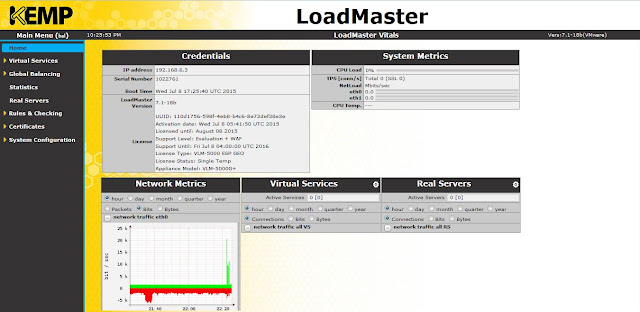 |
| Home page |
Now you have to add a virtual service. Click add new, provide a virtual address, give it a name, select a protocol and click add this virtual service.
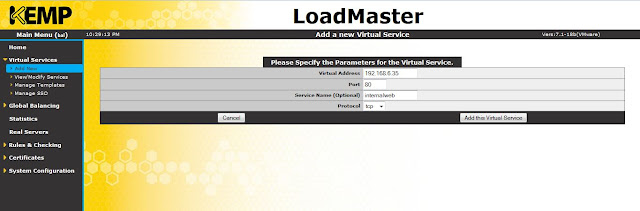 |
| Add new virtual service |
Select a service type. Check the box to activate the service.
Expand standard options. Select the options as shown below. If you don't select Force L7 option, then the virtual service will be forced to Layer 4. Transparency can be enabled or disabled depending on the use case.
If persistence mode is enabled, the same client will subsequently connect to the same real server depending the mode selected. And there is a timeout value, that can be set which determines for how long this particular connection is remembered.
Scheduling method determines the method by which the load master selects a real server for a particular service. There are several methods like round robin, weighted round robin, least connection, resource based (adaptive) etc. Here I have selected round robin.
Scheduling method determines the method by which the load master selects a real server for a particular service. There are several methods like round robin, weighted round robin, least connection, resource based (adaptive) etc. Here I have selected round robin.
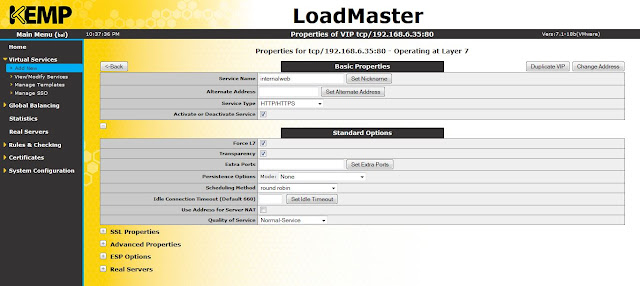 |
| Basic properties and standard options |
If you want to enable SSL acceleration, that can be done here.
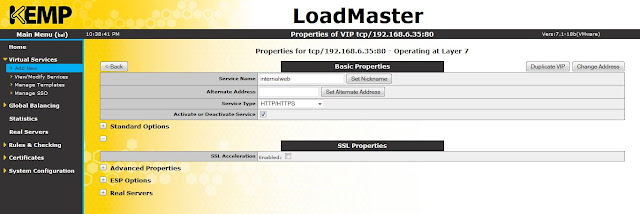 |
| SSL acceleration |
Advanced options like enabling caching, compression, access control etc can be done here.
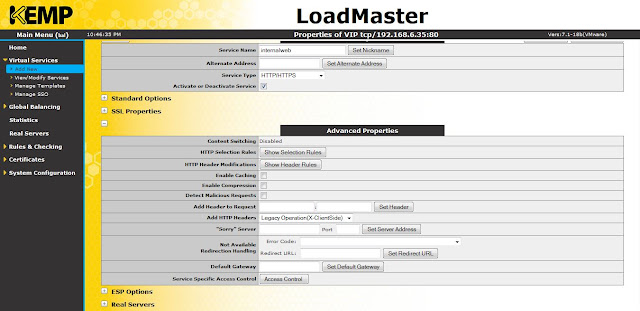 |
| Advanced properties |
Edge Security Pack (ESP) feature can be enabled in this option.
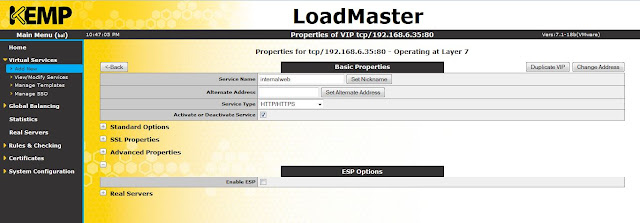 |
| ESP feature |
Click add new to add real servers to the virtual service (VS).
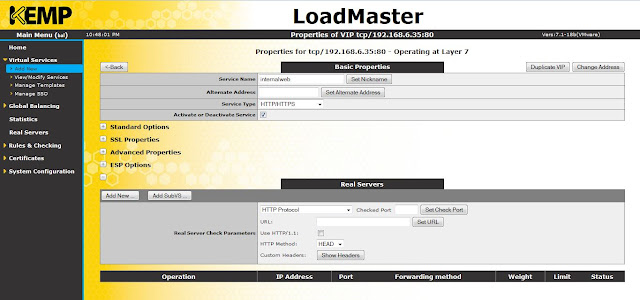 |
| Real servers |
Provide real server address, port number and click add this real server.
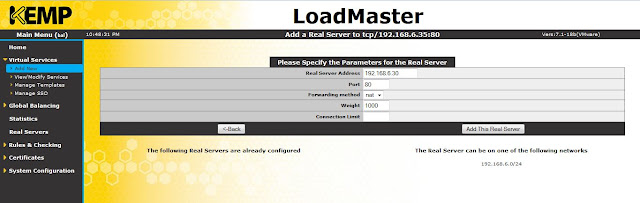 |
| Add real server |
Similarly, I've added two web servers (192.168.6.30 and 192.168.6.31) here.
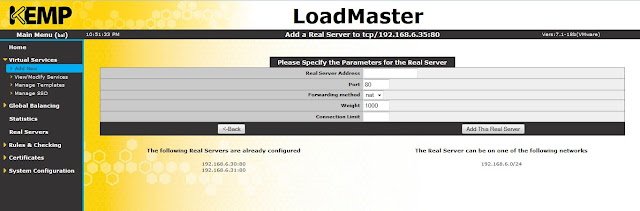 |
| Real servers |
Click on view/ modify services to view the VS that you have just created.
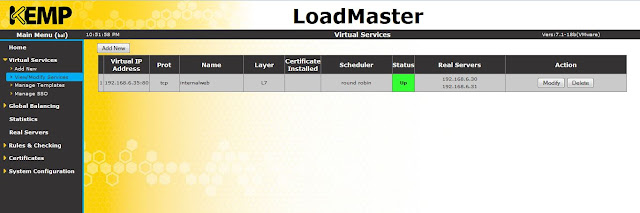 |
| Virtual services |
Click on real servers to view the real servers (INVLABSWEB01 and INVLABSWEB01).
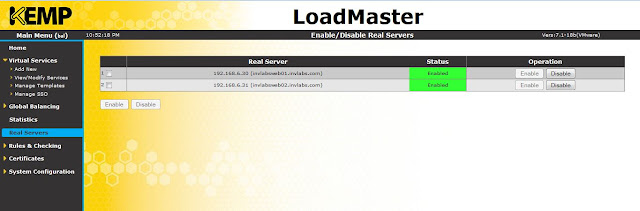 |
| Real servers |
Now, both of my web servers are load balanced. If you want to disable any of the servers from the load balancer, click disable button for the respective server.
Reference :
Kemp Technologies
Reference :
Kemp Technologies




