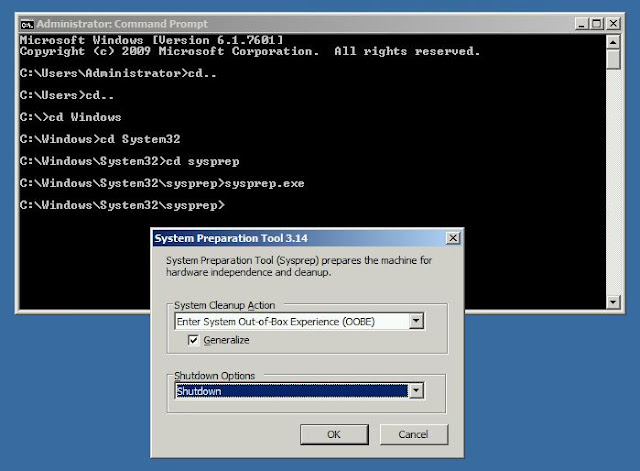BIOS settings for optimal performance
Memory mode : Optimizer
Node interleave : Disabled
Logical processor : Enabled
QPI frequency : Maximum frequency
CPU power management : Maximum performance
Turbo boost : Enabled
C1E : Disabled
C-states : Disabled
Memory frequency : Maximum performance
Memory mode : Optimizer
Node interleave : Disabled
Logical processor : Enabled
QPI frequency : Maximum frequency
CPU power management : Maximum performance
Turbo boost : Enabled
C1E : Disabled
C-states : Disabled
Memory frequency : Maximum performance