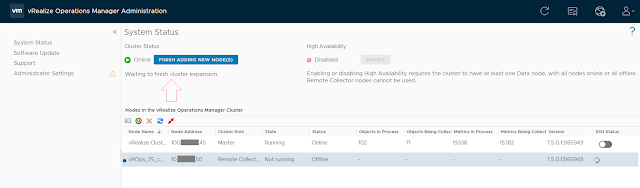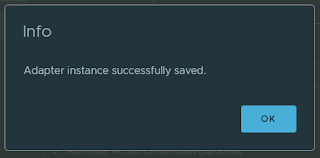vSphere with Tanzu is a Kubernetes-based platform for deploying and managing containerized applications. As with any cloud-native platform, it's essential to monitor the performance and utilization of the underlying infrastructure to ensure optimal resource allocation and avoid any potential issues. In this blog post, we'll explore a Python script that can be used to check the CPU and memory allocation/ usage of a WCP Supervisor cluster.
You can access the Python script from my GitHub repository: https://github.com/vineethac/VMware/tree/main/vSphere_with_Tanzu/wcp_cluster_util
 |
| Sample screenshot of the output |
The script uses the Kubernetes Python client library (kubernetes) to connect to the Supervisor cluster using the admin kubeconfig and retrieve information about the nodes and their resource utilization. The script then calculates the average CPU and memory utilization across all nodes and prints the results to the console.
Note: In my case instead of running it as a script every time, I made it an executable plugin and copied it to the system executable path. I placed it in $HOME/.krew/bin in my laptop.
Hope it was useful. Cheers!