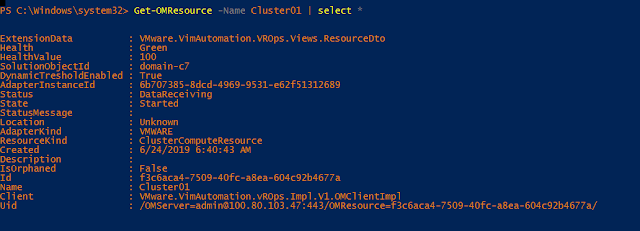Following are some of the kubectl plugins that I use on a daily basis:
Showing posts with label Resource. Show all posts
Showing posts with label Resource. Show all posts
Saturday, June 17, 2023
Kubernetes 101 - Part10 - Plugins I use for managing K8s clusters
Friday, February 21, 2020
VMware PowerCLI 101 - part7 - Working with vROps
This article explains how to work with vROps resources using PowerCLI. The following diagram shows the relationship between adapters, resource kinds, and resources. There can be multiple adapters installed on the vROps instance. Each adapter kind will have multiple resource kinds and each resource kind will have multiple resources. And each resource will have its own badges and badge scores.
Note I am using the following versions:
PowerShell: 5.1.14393.3383
VMware PowerCLI: 11.3.0.13990089
vROps: 7.0
Connect to vROps:
Connect-OMServer <IP of vROps>
Get the list of all installed adapters:
Get-OMResource | select AdapterKind -Unique
Get all resource kinds of a specific adapter:
Get-OMResource -AdapterKind VMWARE | select ResourceKind -Unique
Get the list of resources of a specific resource kind:
Get-OMResource -ResourceKind Datacenter
Another example:
Get-OMResource -ResourceKind ClusterComputeResource
Get details of a specific resource:
Get-OMResource -Name Cluster01 | select *
Get badge details of a selected resource:
(Get-OMResource -Name Cluster01).ExtensionData.Badges
List all resources of an adapter kind where health is not green:
Get-OMResource -AdapterKind VMWARE | select AdapterKind,ResourceKind,Name,Health,State,Status | where health -ne Green | ft
Get-OMResource -AdapterKind VMWARE | select AdapterKind,ResourceKind,Name,Health,State,Status | where {($_.Status -ne "DataReceiving") -or ($_.State -ne "Started")} | ft
Get the list of all active critical alerts from a specific adapter type:
Get-OMResource -AdapterKind VMWARE | Get-OMAlert -Criticality Critical -Status Active
Hope it was helpful. Cheers!
Related posts
VMware PowerCLI 101 Blog Series
Saturday, November 17, 2018
Real time VMware VM resource monitoring using PowerShell
This post is about monitoring resource usage of a list of virtual machines hosted on VMware ESXi clusters using PowerCLI. Output format is given below which gets refreshed automatically every few seconds.
Prerequisites:
- VMware.PowerCLI module should be installed on the node from which you are running the script
- You can verify using: Get-Module -Name VMware.PowerCLI -ListAvailable
- If not installed, you can find the latest version from the PSGallery: Find-Module -Name VMware.PowerCLI
- Install the module: Install-Module -Name VMware.PowerCLI
Note:
- I am using PowerCLI Version 11.0.0.10380590
Latest version of the project and code available at: github.com/vineethac/vmware_vm_monitor
Sample screenshot of output:
Notes:
VMware guidance: CPU Ready time and Co-Stop values per core greater than 5% and 3% respectively could be a performance concern.
Hope this will be useful for resource monitoring as well as right sizing of VMs. Cheers!
References:
Sunday, April 26, 2015
VM Resource Metering
'VM Resource Metering' is a feature in Windows Server 2012 R2, which will help us to keep track of the resources consumed by virtual machines. By default this feature is disabled.
You can enable metering for a particular VM using the PowerShell command : Get-VM <virtual machine name> | Enable-VMResourceMetering
If you want to enable it for all VMs, you can use : Get-VM | Enable-VMResourceMetering
You can view the resource usage list of all virtual machines using : Get_VM | Measure-VM
You can sort the list using : Get_VM | Measure-VM |sort AvgRAM –descending
Subscribe to:
Comments (Atom)