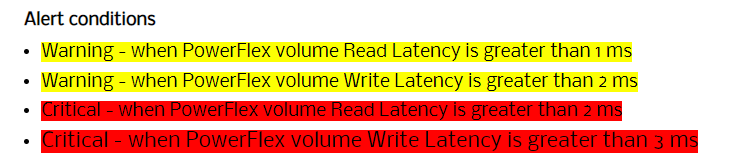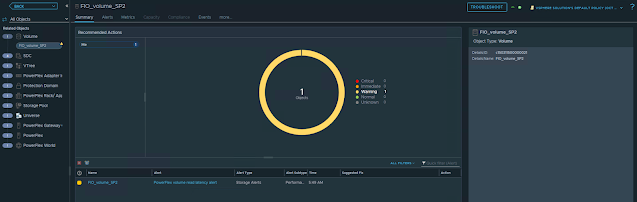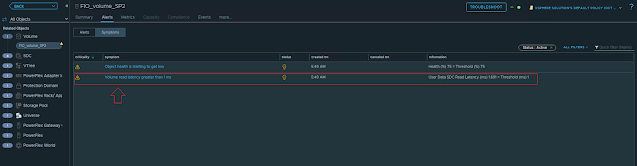In this post, we will take a look at creating custom alerts for PowerFlex by adding symptom definitions and alert definitions. Refer to my previous blog post to understand more about the alerting aspects in vROps. Here we will take an example scenario and see how we can create custom symptom definitions and alert definitions.
Scenario
Step1: Add Symptom Definitions
- Select the metric User Data SDC Read Latency (ms): double click on it twice so that you can define both warning and critical symptoms.
- Select the metric User Data SDC Write Latency (ms): double click on it twice so that you can define both warning and critical symptoms.
Step2: Add Alert Definitions
- Provide alert name, select the base object type and advanced settings and click Next.
- Filter and search the symptoms that we created earlier. Drag and drop the two volume read latency related symptoms and select Any. Click Next.
- If you want to provide any recommendations you can add it in this step and click Next.
- Select vSphere Solution's Default Policy and click Next and click Create.
Now, we are all done. Let's test the alerts! I am using FIO to generate IO load on one of the PowerFlex volume.