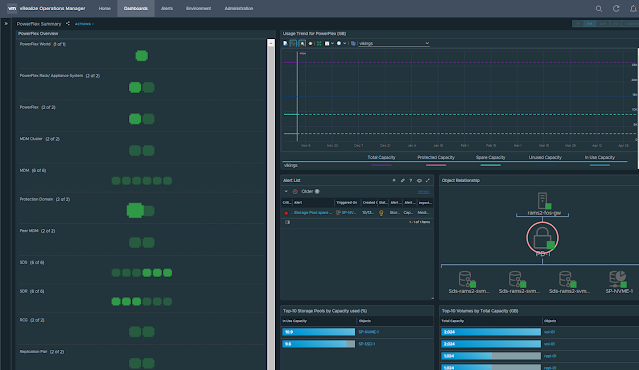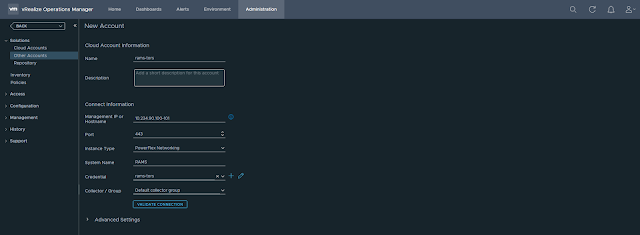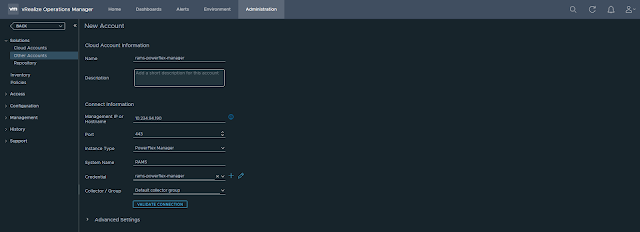In this post, we will take a look at the different resource kinds that are part of the Dell EMC PowerFlex Management Pack. Following is a very high-level logical representation of the PowerFlex Adapter resource kinds and their relationships:
Sunday, November 8, 2020
Dell EMC PowerFlex MP for vROps 8.x - Part4 - Resource kinds and relationships
Part1 - Install
Wednesday, November 4, 2020
Dell EMC PowerFlex MP for vROps 8.x - Part3 - Dashboards
- PowerFlex System Overview
- PowerFlex Manager Details
- PowerFlex Management Controller
- PowerFlex ESXi Cluster Usage
- PowerFlex ESXi Host Usage
- PowerFlex SVM Utilization
- PowerFlex Networking Environment
- PowerFlex Networking Performance
- PowerFlex Summary
- PowerFlex Details
- PowerFlex Replication Details
- PowerFlex Node Summary
- PowerFlex Node Details
PowerFlex Node Summary
PowerFlex Summary
References
Monday, November 2, 2020
Dell EMC PowerFlex MP for vROps 8.x - Part2 - Configure
In this post, I will explain how to configure the PowerFlex Management Pack for vROps.
Before getting into the configuration, I would like to provide a high-level view of my lab setup. I have two separate PowerFlex rack systems that I will be monitoring using the management pack. The two systems are named RAMS and VIKINGS and have the following components.
- PowerFlex Networking - queries and collects networking details from Cisco switches
- PowerFlex Gateway - queries and collects storage details from PowerFlex Gateway
- PowerFlex Nodes - queries and collects server hardware health details from iDRACs
- PowerFlex Manager - queries and collects service deployment details from PowerFlex Manager
PowerFlex Networking
Let's configure the account for monitoring Cisco TOR switches of the RAMS cluster.
Provide the following details:
- Name
- Management IP address of Cisco TOR switches
Select the instance type as "PowerFlex Networking" and provide a system name.
In this case, these TOR switches are part of RAMS. So I have given the system name as RAMS.
Click ADD to save the account. You will see the account we just created under the other accounts page.
Initially, the status will be warning but it will turn to OK in few seconds.
PowerFlex Gateway
PowerFlex Nodes
PowerFlex Manager
References
Friday, October 30, 2020
Dell EMC PowerFlex MP for vROps 8.x - Part1 - Install
Related posts
Part2 - Configure
Part3 - Dashboards
Part4 - Resource kinds and relationships
References
Friday, October 23, 2020
VMware PowerCLI 101 - part8 - Working with vSAN
This article explains how to work with vSAN resources using PowerCLI.
Note I am using the following versions:
PowerShell: 5.1.14393.3866
VMware PowerCLI: 12.1.0.17009493
Connect to vCenter:
Connect-VIServer <IP of vCenter server>
List all vSAN get cmdlets:
Get-Command Get-Vsan*
vSAN runtime info:
$c = Get-Cluster Cluster01
Get-VsanRuntimeInfo -Cluster $c
vSAN space usage:
Get-VsanSpaceUsage
vSAN cluster configuration:
Related posts
VMware PowerCLI 101 - Part1 - Installing the module and working with stand-alone ESXi host
VMware PowerCLI 101 - Part2 - Working with vCenter server
VMware PowerCLI 101 - Part3 - Basic VM operations
VMware PowerCLI 101 - Part4 - Snapshots
VMware PowerCLI 101 - Part5 - Real time storage IOPS and latency
VMware PowerCLI 101 - part6 - vSphere networking
VMware PowerCLI 101 - part7 - Working with vROps
Sunday, September 27, 2020
Monitoring Tanzu Kubernetes cluster using Prometheus and Grafana
Updated: June 26, 2021
In this post, we will see how to deploy Prometheus and Grafana using Helm and Prometheus Operator to monitor Tanzu Kubernetes clusters.
The default username is "admin" and the password is "prom-operator".
References
https://github.com/prometheus-community/helm-charts/tree/main/charts/kube-prometheus-stack
[www.bogotobogo.com] Docker_Kubernetes_Prometheus_Deploy_using_Helm_and_Prometheus_Operator