> Get-Cluster | select Name, @{N="VcsHealthStatus";E={$PSItem.ExtensionData.SummaryEx.VcsHealthStatus}} Name VcsHealthStatus ---- --------------- Cluster-01 healthy Cluster-02 healthy
Friday, October 18, 2024
VMware PowerCLI 101 - part11 - Get vCLS cluster state
Friday, September 20, 2024
VMware PowerCLI 101 - part10 - Verify vSphere cluster state
To verify the most common selected status attributes of the cluster:
Get-Cluster | Get-VMHost | Select Name,@{N='HAState';E={$_.ExtensionData.Runtime.DasHostState.State}},ConnectionState,PowerState,@{N='OverallStatus';E={$_.ExtensionData.OverallStatus}},@{N='ConfigStatus';E={$_.ExtensionData.ConfigStatus}},@{N='InMaintenanceMode';E={$_.ExtensionData.Runtime.InMaintenanceMode}},@{N='RebootRequired';E={$_.ExtensionData.Summary.RebootRequired}},@{N='BootTime';E={$_.ExtensionData.Runtime.BootTime}} | ft
> Get-Cluster | Get-VMHost | Select Name,@{N='HAState';E={$_.ExtensionData.Runtime.DasHostState.State}},ConnectionState,PowerState,@{N='OverallStatus';E={$_.ExtensionData.OverallStatus}},@{N='ConfigStatus';E={$_.ExtensionData.ConfigStatus}},@{N='InMaintenanceMode';E={$_.ExtensionData.Runtime.InMaintenanceMode}},@{N='RebootRequired';E={$_.ExtensionData.Summary.RebootRequired}},@{N='BootTime';E={$_.ExtensionData.Runtime.BootTime}} | ft Name HAState ConnectionState PowerState OverallStatus ConfigStatus InMaintenanceMode RebootRequired BootTime ---- ------- --------------- ---------- ------------- ------------ ----------------- -------------- -------- 10.90.1.4 connectedToMaster Connected PoweredOn yellow yellow False False 8/27/2024 7:31:10 AM 10.90.1.5 master Connected PoweredOn yellow yellow False False 9/6/2024 9:08:09 PM
Hope it was useful. Cheers!
Friday, September 6, 2024
Revisiting Storage Performance Benchmarking
Few years ago, I had the opportunity to explore the intricacies of storage performance benchmarking using tools like FIO, DISKSPD, and Iometer. Those studies provided valuable insights into the performance characteristics of various storage solutions, shaping my understanding and approach to storage performance analysis. As I prepare for an upcoming project in this domain, I find it essential to revisit my previous work, reflect on the lessons learned, and share my experiences. This blog post aims to provide a comprehensive overview of my benchmarking journey and the evolving landscape of storage performance studies.
Recent advancements
The field of storage technology has seen significant advancements in recent years. The rise of NVMe and storage-class memory technologies has also redefined high-end storage performance, offering unprecedented speed and efficiency. These advancements highlight the dynamic nature of storage performance benchmarking and underscore the importance of staying updated with the latest tools and methodologies.
Challenges
Benchmarking storage performance is not without its challenges. One of the primary difficulties is ensuring a consistent and controlled testing environment, as variations in hardware, software, and network conditions can significantly impact results. Another challenge is the selection of appropriate benchmarks that accurately reflect real-world workloads, which requires a deep understanding of the specific use cases and performance metrics. Additionally, interpreting the results can be complex, as it involves analyzing multiple metrics such as IOPS, throughput, and latency, and understanding their interplay. These challenges necessitate meticulous planning and a thorough understanding of both the benchmarking tools and the storage systems being tested.
Prior works
Following are some of the articles on storage benchmarking that I’ve published in the past:
- Benchmarking vSphere environment using HCIBench
- vSAN performance benchmarking considerations
- Stress test your storage system using Iometer
- Storage performance benchmarking of Kubernetes using FIO StatefulSet
- Benchmarking Kubernetes using K-Bench
Custom storage benchmarking framework
While there are numerous storage benchmarking tools available, such as VMFleet and HCIBench, I wanted to highlight a custom framework I developed a few years ago. Here are some reasons why we created this custom tool:
- Great learning experience: It provided valuable insights into how things work.
- Customization: Being a custom framework, it allows you to add or remove features as needed.
- Flexibility: You can modify multiple parameters to suit your requirements.
- Custom test profiles: You can create tailored storage test profiles.
- No IP assignment needed: There’s no need for IP assignment or DHCP for the stress test VMs.
- Centralized log collection: It offers centralized log collection for detailed analysis.
You can access the scripts and readme on my GitHub repository:
https://github.com/vineethac/vsan_cluster_storage_benchmarking_with_diskspd
Here is an overview.
- Profile Manifest: All storage test profiles are listed in profile_manifest.psd1. You can define as many profiles as you want.
- VM Template: A Windows VM template should be present in the vCenter server.
- Benchmarking Manifest: Details of vCenter, cluster name, VM template, number of stress test VMs per host, etc., are provided in benchmarking_manifest.psd1.
- Deploy Test VMs: deploy_test_vms.ps1 will deploy all the test VMs with pre-configured parameters.
- Start Stress Test: start_stress_test.ps1 will initiate the storage stress test process for all the profiles mentioned in profile_manifest.psd1 one by one.
- Log Collection: All log files will be automatically copied to a central location on the host from where these scripts are running.
- Cleanup: Use delete_test_vms.ps1 to clean up the stress test VMs from the cluster.
Note: These scripts were created about five years ago, and I haven’t had the opportunity to refactor them according to current best practices and new PowerShell scripting standards. I plan to enhance them in the coming months!
This overview should provide you with a clear understanding of the overall process and workflow involved in the storage benchmarking process. I hope it was useful. Cheers!
Thursday, August 1, 2024
A decade of tech - My professional journey so far
Laying the Groundwork
My professional career commenced in February 2014, as a Trainee IT Services Engineer at Alamy Images. During my initial days, I was tasked with daily maintenance activities such as running tape backups, setting up Active Directory user accounts, mailboxes, and desktops for new employees. I also handled general IT support, troubleshooting various user issues within the organization.
After a few months, I had the opportunity to set up a lab infrastructure project using old decommissioned servers as part of a continuous learning initiative. This hands-on experience involved racking, stacking, and cabling physical servers, installing and configuring ESXi and Hyper-V hypervisors, FreeNAS storage servers, and deploying highly available clusters. Additionally, I gained exposure to configuring L2 network switches. This project significantly contributed to building my IT infrastructure foundation.
A year later, I was promoted to Junior IT Services Engineer, where I focused on virtualization projects. I spearheaded the migration of over 20 Dev/ Test/ UAT virtual machines from VMware to a Hyper-V cluster, enhancing system flexibility and cost-efficiency. I deployed a high-availability Hyper-V failover cluster in production and contributed to the planning and execution of a iSCSI storage server migration project.
Beyond virtualization, I worked on network infrastructure by a seamless L2 switch replacement and upgrade project with minimal operational disruption. Furthermore, I assisted in capacity planning initiatives for optimized resource utilization for both physical and virtual environments. These experiences refined my technical skills and problem-solving abilities. During this time, I developed a passion for infrastructure management and optimization, shaping my future career path.
From Junior IT Services Engineer to Storage Solutions Engineer
In January 2017, I transitioned to a Systems Development Engineer role at Dell EMC, specializing in Solutions Engineering. This marked a significant career shift as I immersed myself in the world of storage and virtualization solutions integration/development.
My daily responsibilities encompassed the installation and testing of various components, progressing from integration to validating system reliability and performance at scale. I designed and deployed multiple PowerFlex software-defined storage clusters for customer demos and proof-of-concepts, showcasing the product's performance and auto rebuild capabilities. A notable achievement was automating the storage performance benchmarking using PowerShell, FIO, and ELK stack, reducing process time from weeks to days.
I led the engineering efforts for developing a vROps management pack for PowerFlex, ensuring seamless integration and visibility. Additionally, I mastered vSphere Virtual Volumes (vVols), successfully executing integration projects between Dell storage solutions and VMware environments.
To streamline operations, I created a PowerShell module for managing PowerFlex using REST APIs and developed Ansible playbook for automated deployment of Kubernetes cluster with PowerFlex CSI driver. My expertise extended beyond systems engineering and automation as I authored and published whitepapers on disaster recovery using VMware SRM and hardware lifecycle management with Dell OME.
This period solidified my reputation as a virtualization and storage solutions expert, providing me with a deep understanding of storage architecture, performance optimization, and automation. I developed a passion for building scalable and reliable hyperconverged solutions.
From Storage Solutions Engineer to Site Reliability Engineer
In July 2021, I transitioned to a Site Reliability Engineer (SRE) role at VMware, focusing on ensuring the reliability and scalability of Kubernetes-as-a-Service project based on the vSphere with Tanzu platform.
Managing a vast infrastructure of Kubernetes clusters, I honed my skills in incident response, GitOps pipelines, automation, and monitoring. I played a crucial role in maintaining platform availability, collaborating closely with multiple internal teams and stakeholders to resolve issues and enhance service delivery. My proficiency in Python and PowerShell was instrumental in automating tasks and building custom monitoring solutions. During this time, I prepared diligently, practiced extensively, and successfully qualified for the CKA exam.
Beyond core SRE responsibilities, I explored emerging technologies. I successfully deployed and evaluated open-source language models on Kubernetes using Python, Ollama, and LangChain. In addition, I contributed to developing custom metrics for the Kubernetes-as-a-Service platform using Python, Prometheus, Grafana, and Helm.
This role deepened my expertise and ability to bridge the gap between development and operations, fostering a culture of reliability and efficiency. It has been an exciting journey of learning and growth, positioning me as a versatile IT professional with a strong foundation in both infrastructure and cloud-native technologies.
Gratitude
"This journey has been immensely fulfilling, made possible by the support and encouragement of exceptional organisations, inspiring managers, talented colleagues, friends, and family. I am truly grateful for the opportunities to learn, grow, and contribute meaningfully to driving success and making a positive impact."
The journey continues...
Thursday, July 4, 2024
vSphere with Tanzu using NSX-T - Part35 - Monitoring supervisor cluster health with Python and vCenter APIs
You can access the Python script from my GitHub repository: https://github.com/vineethac/VMware/tree/main/vSphere_with_Tanzu/wcp_cluster_health
This script connects to the vCenter server, retrieves the cluster summary, and checks the Tanzu Supervisor cluster configuration info and prints the status of the cluster. By using this Python script, you can easily monitor the health of your Tanzu Supervisor clusters through vCenter APIs.
Monday, July 1, 2024
vSphere with Tanzu using NSX-T - Part34 - CPU and Memory utilization of a supervisor cluster
vSphere with Tanzu is a Kubernetes-based platform for deploying and managing containerized applications. As with any cloud-native platform, it's essential to monitor the performance and utilization of the underlying infrastructure to ensure optimal resource allocation and avoid any potential issues. In this blog post, we'll explore a Python script that can be used to check the CPU and memory allocation/ usage of a WCP Supervisor cluster.
You can access the Python script from my GitHub repository: https://github.com/vineethac/VMware/tree/main/vSphere_with_Tanzu/wcp_cluster_util
 |
| Sample screenshot of the output |
The script uses the Kubernetes Python client library (kubernetes) to connect to the Supervisor cluster using the admin kubeconfig and retrieve information about the nodes and their resource utilization. The script then calculates the average CPU and memory utilization across all nodes and prints the results to the console.
Note: In my case instead of running it as a script every time, I made it an executable plugin and copied it to the system executable path. I placed it in $HOME/.krew/bin in my laptop.
Hope it was useful. Cheers!
Wednesday, June 26, 2024
vSphere with Tanzu using NSX-T - Part33 - Troubleshooting intermittent connection timeouts to apiserver and workloads
In the realm of managing Tanzu Kubernetes clusters (TKCs), we have encountered several challenges that hindered the smooth functioning of our applications. In this blog post, we will discuss three such cases and the workarounds we employed to resolve them.
Case 1: TKC Control Plane Node Connectivity Issues
Symptoms:
- TKC apiserver connection timeouts when attempting to connect using the kubeconfig.
- Traffic was not flowing to two of the control plane nodes.
- NSX-T web UI LB VS stats indicated this issue.
Case 2: TKC Worker Node Connectivity Issues
Symptoms:
- Workload (example: PostgreSQL cluster) connection timeouts.
- Traffic was not flowing to two of the worker nodes in the TKC.
- NSX-T web UI LB VS stats indicated this issue.
Case 3: Load Balancer Connectivity Issues
Symptoms:
- Connection timeouts when attempting to connect to a PostgreSQL workload through the load balancer VS IP.
- This issue was observed only when creating new services of type LoadBalancer in the TKC.
- We noticed datapath mempool usage for the edge nodes was above the threshold value.
Resolution/ work around
- Find the T1 router that is attached to the TKC which has connectivity issues.
- In an Active - Standby HA configuration, you will see that there will be one Edge node that will be Active and another one in Standby status.
- First place the Standby Edge node in NSX MM, reboot it, and then exit it from NSX MM.
- Now, place the Active Edge node in NSX MM, there will be a slight network disruption during this failover, once it is in NSX MM, reboot it, and then exit NSX MM.
- This should resolved the issue.
In conclusion, these cases illustrate the importance of verifying NSX-T components when managing Tanzu Kubernetes clusters. By identifying the root cause of the issues and employing effective workarounds, we were able to restore functionality and maintain the health of our applications. Stay tuned for more insights and best practices in managing Kubernetes clusters.
Hope it was useful. Cheers!
vSphere with Tanzu using NSX-T - Part32 - Troubleshooting BGP related issues
This article provides basic guidance on troubleshooting BGP related issues.
 |
| Sample diagram showing connectivity between Edge Nodes and TOR switches |
Verify Tier-0 Gateway status on NSX-T
- Status of T0 should be Success.
- Check the interfaces of T0 to identify which all edge nodes are part of it.
- Check the status of Edge Transport Nodes.
- As you can see from the T0 interfaces, Edge01/02/03/04 are part of it and in those edge nodes you should be able to see the SR_TIER0 component. Next step is to login to those Edge nodes that are part of T0 and verify BGP summary.
Verify BGP on all Edge nodes that are part of T0 Gateway
- SSH into the edge node as admin user.
- get logical-router
- Look for SERVICE_ROUTER_TIER0.
sc2-01-nsxt04-r08edge02> get logical-router Logical Router UUID VRF LR-ID Name Type Ports Neighbors 736a80e3-23f6-5a2d-81d6-bbefb2786666 0 0 TUNNEL 4 22/5000 e6d02207-c51e-4cf8-81a6-44afec5ad277 2 84653 DR-t1-domain-c1034:1de3adfa-0ee DISTRIBUTED_ROUTER_TIER1 5 9/50000 a590f1da-2d79-4749-8153-7b174d23b069 32 85271 DR-t1-domain-c1034:1de3adfa-0ee DISTRIBUTED_ROUTER_TIER1 5 5/50000 758d9736-6781-4b3a-906f-3d1b03f0924d 33 88016 DR-t1-domain-c1034:1de3adfa-0ee DISTRIBUTED_ROUTER_TIER1 4 1/50000 5e7bfe98-0b5e-4620-90b1-204634e99127 37 3 SR-sc2-01-nsxt04-tr SERVICE_ROUTER_TIER0 6 5/50000
- vrf <SERVICE_ROUTER_TIER0 VRF>
- get bgp neighbor summary
- Note: If everything is working fine State should show Estab.
sc2-01-nsxt04-r08edge02> vrf 37 sc2-01-nsxt04-r08edge02(tier0_sr[37])> get bgp neighbor summary BFD States: NC - Not configured, DC - Disconnected AD - Admin down, DW - Down, IN - Init, UP - Up BGP summary information for VRF default for address-family: ipv4Unicast Router ID: 10.184.248.2 Local AS: 4259971071 Neighbor AS State Up/DownTime BFD InMsgs OutMsgs InPfx OutPfx 10.184.248.239 4259970544 Estab 05w1d22h NC 12641393 12610093 2 568 10.184.248.240 4259970544 Estab 05w1d23h NC 12640337 11580431 2 566
- You should be able to ping to the BGP neighbor IP. If you are unable to ping to neighbor IPs, then there is an issue.
sc2-01-nsxt04-r08edge02(tier0_sr[37])> ping 10.184.248.239 PING 10.184.248.239 (10.184.248.239): 56 data bytes 64 bytes from 10.184.248.239: icmp_seq=0 ttl=255 time=1.788 ms ^C --- 10.184.248.239 ping statistics --- 2 packets transmitted, 1 packets received, 50.0% packet loss round-trip min/avg/max/stddev = 1.788/1.788/1.788/0.000 ms sc2-01-nsxt04-r08edge02(tier0_sr[37])> ping 10.184.248.240 PING 10.184.248.240 (10.184.248.240): 56 data bytes 64 bytes from 10.184.248.240: icmp_seq=0 ttl=255 time=1.925 ms 64 bytes from 10.184.248.240: icmp_seq=1 ttl=255 time=1.251 ms ^C --- 10.184.248.240 ping statistics --- 3 packets transmitted, 2 packets received, 33.3% packet loss round-trip min/avg/max/stddev = 1.251/1.588/1.925/0.337 ms
- Get interfaces | more
sc2-01-nsxt04-r08edge02> vrf 37 sc2-01-nsxt04-r08edge02(tier0_sr[37])> get interfaces | more Fri Aug 19 2022 UTC 11:07:18.042 Logical Router UUID VRF LR-ID Name Type 5e7bfe98-0b5e-4620-90b1-204634e99127 37 3 SR-sc2-01-nsxt04-tr SERVICE_ROUTER_TIER0 Interfaces (IPv6 DAD Status A-DAD_Success, F-DAD_Duplicate, T-DAD_Tentative, U-DAD_Unavailable) Interface : dd83554d-47c0-5a4e-9fbe-3abb1239a071 Ifuid : 335 Mode : cpu Port-type : cpu Enable-mcast : false Interface : 008b2b15-17d1-4cc8-9d94-d9c4c2d0eb3a Ifuid : 1000 Name : tr-interconnect-edge02 Fwd-mode : IPV4_AND_IPV6 Internal name : uplink-1000 Mode : lif Port-type : uplink IP/Mask : 10.184.248.2/24 MAC : 02:00:70:51:9d:79 VLAN : 1611
Verify BGP on Cisco TOR switches
- SSH to TOR switch.
- show ip bgp summary
❯ ssh -o PubkeyAuthentication=no netadmin@sc2-01-r08lswa.xxxxxxxx.com User Access Verification (netadmin@sc2-01-r08lswa.xxxxxxxx.com) Password: Cisco Nexus Operating System (NX-OS) Software sc2-01-r08lswa# show ip bgp summary BGP summary information for VRF default, address family IPv4 Unicast BGP router identifier 10.184.17.248, local AS number 65001.65008 BGP table version is 520374, IPv4 Unicast config peers 10, capable peers 8 5150 network entries and 11372 paths using 2003240 bytes of memory BGP attribute entries [110/18920], BGP AS path entries [69/1430] BGP community entries [0/0], BGP clusterlist entries [0/0] 11356 received paths for inbound soft reconfiguration 11356 identical, 0 modified, 0 filtered received paths using 0 bytes Neighbor V AS MsgRcvd MsgSent TblVer InQ OutQ Up/Down State/PfxRcd 10.184.10.14 4 65011.65000 47979514 10570342 520374 0 0 5w1d 4541 10.184.10.78 4 65011.65000 47814555 10601750 520374 0 0 5w1d 4541 10.184.248.1 4 65001.65535 80831 79447 520374 0 0 02:41:51 566 10.184.248.2 4 65001.65535 3215614 3269391 520374 0 0 5w1d 566 10.184.248.3 4 65001.65535 3215776 3269344 520374 0 0 1w3d 566 10.184.248.4 4 65001.65535 3215676 3269383 520374 0 0 13:51:45 566 10.184.248.5 4 65001.65535 3200531 3269384 520374 0 0 5w1d 5 10.184.248.6 4 65001.65535 3197752 3266700 520374 0 0 5w1d 5
- show ip arp
sc2-01-r08lswa# show ip arp 10.184.248.2 Flags: * - Adjacencies learnt on non-active FHRP router + - Adjacencies synced via CFSoE # - Adjacencies Throttled for Glean CP - Added via L2RIB, Control plane Adjacencies PS - Added via L2RIB, Peer Sync RO - Re-Originated Peer Sync Entry D - Static Adjacencies attached to down interface IP ARP Table Total number of entries: 1 Address Age MAC Address Interface Flags 10.184.248.2 00:06:12 0200.7051.9d79 Vlan1611
- If you compare this IP and MAC, you can see that its the same of your T0 SR uplink of your edge02 node.
IP/Mask : 10.184.248.2/24 MAC : 02:00:70:51:9d:79
For further troubleshooting you can do packet capture from the edge nodes and ESXi server and analyze them using Wireshark.
Packet capture from Edge node
- Capture packets from the T0 SR uplink interface.
sc2-01-nsxt04-r08edge01(tier0_sr[5])> get interfaces | more Wed Aug 17 2022 UTC 13:52:48.203 Logical Router UUID VRF LR-ID Name Type fb1ad846-8757-4fdf-9cbb-5c22ba772b52 5 2 SR-sc2-01-nsxt04-tr SERVICE_ROUTER_TIER0 Interfaces (IPv6 DAD Status A-DAD_Success, F-DAD_Duplicate, T-DAD_Tentative, U-DAD_Unavailable) Interface : c8b80ba1-93fc-5c82-a44f-4f4863b6413c Ifuid : 286 Mode : cpu Port-type : cpu Enable-mcast : false Interface : 4915d978-9c9a-58bc-84e2-cafe5442cba4 Ifuid : 287 Mode : blackhole Port-type : blackhole Interface : 899bcf30-83e2-46bb-9be2-8889ec52b354 Ifuid : 833 Name : tr-interconnect-edge01 Fwd-mode : IPV4_AND_IPV6 Internal name : uplink-833 Mode : lif Port-type : uplink IP/Mask : 10.184.248.1/24 MAC : 02:00:70:d1:92:b1 VLAN : 1611 Access-VLAN : untagged LS port : 15b971e9-7caa-43b7-86c1-96ff50453402 Urpf-mode : STRICT_MODE DAD-mode : LOOSE RA-mode : SLAAC_DNS_TRHOUGH_RA(M=0, O=0) Admin : up Op_state : up Enable-mcast : False MTU : 9000 arp_proxy :
- Start a continuous ping from the TOR switches to the edge uplink IP (in this case ping 10.184.248.1 from TOR switches) before starting packet capture.
sc2-01-nsxt04-r08edge01> start capture interface 899bcf30-83e2-46bb-9be2-8889ec52b354 file uplink.pcap
Note:
Find the location of uplink.pcap file on TOR switches and SCP it locally to analyze using Wireshark.
Packet capture from ESXi
- In this example, we are capturing packets of sc2-01-nsxt04-r08edge01 VM from the switchports where its interfaces are connected. sc2-01-nsxt04-r08edge01 VM is running on ESXi node sc2-01-r08esx10.
[root@sc2-01-r08esx10:~] esxcli network vm list | grep edge 18790721 sc2-01-nsxt04-r08edge05 3 , , 18977245 sc2-01-nsxt04-r08edge01 3 , , [root@sc2-01-r08esx10:/tmp] esxcli network vm port list -w 18977245 Port ID: 67109446 vSwitch: sc2-01-vc16-dvs Portgroup: DVPort ID: b60a80c0-ecd6-40bd-8d2b-fbd1f06bb172 MAC Address: 02:00:70:33:a9:67 IP Address: 0.0.0.0 Team Uplink: vmnic1 Uplink Port ID: 2214592517 Active Filters: Port ID: 67109447 vSwitch: sc2-01-vc16-dvs Portgroup: DVPort ID: 6e3d8057-fc23-4180-b0ba-bed90381f0bf MAC Address: 02:00:70:d1:92:b1 IP Address: 0.0.0.0 Team Uplink: vmnic1 Uplink Port ID: 2214592517 Active Filters: Port ID: 67109448 vSwitch: sc2-01-vc16-dvs Portgroup: DVPort ID: c531df19-294d-4079-b39c-89a3b58e30ad MAC Address: 02:00:70:30:c7:01 IP Address: 0.0.0.0 Team Uplink: vmnic0 Uplink Port ID: 2214592519 Active Filters:
- Start a continuous ping from the TOR switches to the edge uplink IP (in this case ping 10.184.248.1 from TOR switches) before starting packet capture.
[root@sc2-01-r08esx10:/tmp] pktcap-uw --switchport 67109446 --dir 2 -o /tmp/67109446-02:00:70:33:a9:67.pcap --count 1000 & pktcap-uw --switchport 67109447 --dir 2 -o /tmp/67109447-02:00:70:d1:92:b1.pcap --count 1000 & pktcap-uw --switchport 67109448 --dir 2 -o /tmp/67109448-02:00:70:30:c7:01.pcap --count 1000
Note:
SCP the pcap files to laptop and use Wireshark to analyse them.
You can also do packet capture from physical uplinks (vmnic) of the ESXi node if required.
Hope it was useful. Cheers!
Saturday, June 22, 2024
vSphere with Tanzu using NSX-T - Part31 - Troubleshooting inaccessible TKC with expired control plane certs
In the course of managing multiple Tanzu Kubernetes Clusters (TKC), I encountered an unexpected issue: the control plane certificates had expired, preventing us from accessing the cluster using the kubeconfig file. To make matters worse, we were unable to SSH into the TKC control plane Virtual Machines (VMs) due to the vmware-system-user password expiring in accordance with STIG Hardening.
The recommended workaround for updating the vmware-system-user password expiry involves applying a specific daemonset on Guest Clusters. However, this approach requires access to the TKC using its admin kubeconfig file, which was unavailable due to the expired certificates.
Warning: In case of critical production issues that affect the accessibility of your Tanzu Kubernetes Cluster (TKC), it is strongly advised to submit a product support request to our team for assistance. This will ensure that you receive expert guidance and a timely resolution to help minimize the impact on your environment.
To resolve this issue, I followed an alternative workaround: I reset the root password of the TKC control plane VMs through the vCenter VM console, as outlined in this knowledge base article. Once the root password was reset, I was able to log directly into the TKC control plane VM using the VM console.
After gaining access to the TKC control plane VM, I proceeded to renew the control plane certificates using kubeadm, as detailed in this blog post. It's essential to apply this process to all control plane nodes in your cluster to ensure proper functionality.
root [ /etc/kubernetes ]# kubeadm certs check-expiration
root [ /etc/kubernetes ]# kubeadm certs renew all
[renew] Reading configuration from the cluster...
[renew] FYI: You can look at this config file with 'kubectl -n kube-system get cm kubeadm-config -o yaml'
[renew] Error reading configuration from the Cluster. Falling back to default configuration
certificate embedded in the kubeconfig file for the admin to use and for kubeadm itself renewed
certificate for serving the Kubernetes API renewed
certificate the apiserver uses to access etcd renewed
certificate for the API server to connect to kubelet renewed
certificate embedded in the kubeconfig file for the controller manager to use renewed
certificate for liveness probes to healthcheck etcd renewed
certificate for etcd nodes to communicate with each other renewed
certificate for serving etcd renewed
certificate for the front proxy client renewed
certificate embedded in the kubeconfig file for the scheduler manager to use renewed
Done renewing certificates. You must restart the kube-apiserver, kube-controller-manager, kube-scheduler and etcd, so that they can use the new certificates.
Although this workaround required some additional steps, it ultimately allowed us to regain access to our Tanzu Kubernetes Cluster and maintain its security and functionality.
Hope it was useful. Cheers!
Saturday, May 25, 2024
vSphere with Tanzu using NSX-T - Part30 - Troubleshooting inaccessible TKC with server pool members missing in the LB VS
Encountering issues with connectivity to your TKC apiserver/ control plane can be frustrating. One common problem we've seen is the kubeconfig failing to connect, often due to missing server pool members in the load balancer's virtual server (LB VS).
The Issue
The LB VS, which operates on port 6443, should have the control plane VMs listed as its member servers. When these members are missing, connectivity problems arise, disrupting your access to the TKC apiserver.
Troubleshooting steps
- Access the TKC: Use the kubeconfig to access the TKC.
❯ KUBECONFIG=tkc.kubeconfig kubectl get node Unable to connect to the server: dial tcp 10.191.88.4:6443: i/o timeout ❯
- Check the Load Balancer: In NSX-T, verify the status of the corresponding load balancer (LB). It may display a green status indicating success.
- Inspect Virtual Servers: Check the virtual servers in the LB, particularly on port 6443. They might show as down.
- Examine Server Pool Members: Look into the server pool members of the virtual server. You may find it empty.
- SSH to Control Plane Nodes: Attempt to SSH into the TKC control plane nodes.
- Run Diagnostic Commands: Execute diagnostic commands inside the control plane nodes to verify their status. The issue could be that the control plane VMs are in a hung state, and the container runtime is not running.
vmware-system-user@tkc-infra-r68zc-jmq4j [ ~ ]$ sudo su root [ /home/vmware-system-user ]# crictl ps FATA[0002] failed to connect: failed to connect, make sure you are running as root and the runtime has been started: context deadline exceeded root [ /home/vmware-system-user ]# root [ /home/vmware-system-user ]# systemctl is-active containerd Failed to retrieve unit state: Failed to activate service 'org.freedesktop.systemd1': timed out (service_start_timeout=25000ms) root [ /home/vmware-system-user ]# root [ /home/vmware-system-user ]# systemctl status containerd WARNING: terminal is not fully functional - (press RETURN)Failed to get properties: Failed to activate service 'org.freedesktop.systemd1'> lines 1-1/1 (END)lines 1-1/1 (END)
- Check VM Console: From vCenter, check the console of the control plane VMs. You might see specific errors indicating issues.
EXT4-fs (sda3): Delayed block allocation failed for inode 266704 at logical offset 10515 with max blocks 2 with error 5 EXT4-fs (sda3): This should not happen!! Data will be lost EXT4-fs error (device sda3) in ext4_writepages:2905: IO failure EXT4-fs error (device sda3) in ext4_reserve_inode_write:5947: Journal has aborted EXT4-fs error (device sda3) xxxxxx-xxx-xxxx: unable to read itable block EXT4-fs error (device sda3) in ext4_journal_check_start:61: Detected aborted journal systemd[1]: Caught <BUS>, dumped core as pid 24777. systemd[1]: Freezing execution.
- Restart Control Plane VMs: Restart the control plane VMs. Note that sometimes your admin credentials or administrator@vsphere.local credentials may not allow you to restart the TKC VMs. In such cases, decode the username and password from the relevant secret and use these credentials to connect to vCenter and restart the hung TKC VMs.
❯ kubectx wdc-01-vc17 Switched to context "wdc-01-vc17". ❯ ❯ kg secret -A | grep wcp kube-system wcp-authproxy-client-secret kubernetes.io/tls 3 291d kube-system wcp-authproxy-root-ca-secret kubernetes.io/tls 3 291d kube-system wcp-cluster-credentials Opaque 2 291d vmware-system-nsop wcp-nsop-sa-vc-auth Opaque 2 291d vmware-system-nsx wcp-cluster-credentials Opaque 2 291d vmware-system-vmop wcp-vmop-sa-vc-auth Opaque 2 291d ❯ ❯ kg secrets -n vmware-system-vmop wcp-vmop-sa-vc-auth NAME TYPE DATA AGE wcp-vmop-sa-vc-auth Opaque 2 291d ❯ kg secrets -n vmware-system-vmop wcp-vmop-sa-vc-auth -oyaml apiVersion: v1 data: password: aWAmbHUwPCpKe1Uxxxxxxxxxxxx= username: d2NwLXZtb3AtdXNlci1kb21haW4tYzEwMDYtMxxxxxxxxxxxxxxxxxxxxxxxxQHZzcGhlcmUubG9jYWw= kind: Secret metadata: creationTimestamp: "2022-10-24T08:32:26Z" name: wcp-vmop-sa-vc-auth namespace: vmware-system-vmop resourceVersion: "336557268" uid: dcbdac1b-18bb-438c-ba11-76ed4d6bef63 type: Opaque ❯ ***Decrypt the username and password from the secret and use it to connect to the vCenter. ***Following is an example using PowerCLI: PS /Users/vineetha> get-vm gc-control-plane-f266h Name PowerState Num CPUs MemoryGB ---- ---------- -------- -------- gc-control-plane-f2… PoweredOn 2 4.000 PS /Users/vineetha> get-vm gc-control-plane-f266h | Restart-VMGuest Restart-VMGuest: 08/04/2023 22:20:20 Restart-VMGuest Operation "Restart VM guest" failed for VM "gc-control-plane-f266h" for the following reason: A general system error occurred: Invalid fault PS /Users/vineetha> PS /Users/vineetha> get-vm gc-control-plane-f266h | Restart-VM Confirm Are you sure you want to perform this action? Performing the operation "Restart-VM" on target "VM 'gc-control-plane-f266h'". [Y] Yes [A] Yes to All [N] No [L] No to All [S] Suspend [?] Help (default is "Y"): Y Name PowerState Num CPUs MemoryGB ---- ---------- -------- -------- gc-control-plane-f2… PoweredOn 2 4.000 PS /Users/vineetha>
- Verify System Pods and Connectivity: Once the control plane VMs are restarted, the system pods inside them will start, and the apiserver will become accessible using the kubeconfig. You should also see the previously missing server pool members reappear in the corresponding LB virtual server, and the virtual server on port 6443 will be up and show a success status.
Following these steps should help you resolve the connectivity issues with your TKC apiserver/control plane effectively.Ensuring that your load balancer's virtual server is correctly configured with the appropriate member servers is crucial for maintaining seamless access. This runbook aims to guide you through the process, helping you get your TKC apiserver back online swiftly.
Note: If required for critical production issues related to TKC accessibility I strongly recommend to raise a product support request.
Hope it was useful. Cheers!
Monday, April 22, 2024
Hugging Face - Part6 - Repo model xyz is gated and you must be authenticated to access it
Today, while working locally on my machine with mistralai/Mistral-7B-Instruct-v0.2 from Hugging Face, I encountered the following issue:
Cannot access gated repo for url https://huggingface.co/mistralai/Mistral-7B-Instruct-v0.2/resolve/main/config.json.
Repo model mistralai/Mistral-7B-Instruct-v0.2 is gated. You must be authenticated to access it.
OSError: You are trying to access a gated repo.
Make sure to have access to it at https://huggingface.co/mistralai/Mistral-7B-Instruct-v0.2.
403 Client Error. (Request ID: Root=1-66266e88-14951c696b21d7515a1dd516;df373d0d-261c-41ec-9142-bca579e082fc)
Cannot access gated repo for url https://huggingface.co/mistralai/Mistral-7B-Instruct-v0.2/resolve/main/config.json.
Access to model mistralai/Mistral-7B-Instruct-v0.2 is restricted and you are not in the authorized list. Visit https://huggingface.co/mistralai/Mistral-7B-Instruct-v0.2 to ask for access.
Upon conducting a Google search, I observed that certain Hugging Face repositories are restricted, requiring an access token for downloading models locally from these gated repositories.
Following are the discussion threads:
https://huggingface.co/google/gemma-7b/discussions/31
https://huggingface.co/mistralai/Mistral-7B-Instruct-v0.2/discussions/93
Therefore, if you intend to utilize this code for downloading and engaging with a Mistral model on your local system, you'll require a Hugging Face access token and must implement minor adjustments as outlined below:
import os
MODEL_ID = "mistralai/Mistral-7B-Instruct-v0.2"
access_token = os.environ["HFREADACCESS"]
tokenizer = AutoTokenizer.from_pretrained(MODEL_ID, token=access_token)
model = AutoModelForCausalLM.from_pretrained(MODEL_ID, token=access_token)
Note: You can pass the access token to the script as an environment variable. If this is running on Kubernetes as a pod, then you can consider creating a secret with the access token, inject the secret to the container as env using secretKeyRef.
Next, you'll need to log in to Hugging Face, navigate to the model card you wish to download, and select "Agree and access repository". Once completed, executing the Python script should enable you to download the model locally and interact with it seamlessly.
Hope it was useful. Cheers!
Saturday, April 20, 2024
Hugging Face - Part5 - Deploy your LLM app on Kubernetes
In our previous blog post, we explored the process of containerizing the Large Language Model (LLM) from Hugging Face using FastAPI and Docker. The next step is deploying this containerized application on a Kubernetes cluster. Additionally, I'll share my observations and insights gathered during this exercise.
You can access the deployment yaml spec and detailed instructions in my GitHub repo:
https://github.com/vineethac/huggingface/tree/main/6-deploy-on-k8s
Requirements
- I am using a Tanzu Kubernetes Cluster (TKC).
- Each node is of size best-effort-2xlarge which has 8 vCPU and 64Gi of memory.
❯ KUBECONFIG=gckubeconfig k get node NAME STATUS ROLES AGE VERSION tkc01-control-plane-49jx4 Ready control-plane,master 97d v1.23.8+vmware.3 tkc01-control-plane-m8wmt Ready control-plane,master 105d v1.23.8+vmware.3 tkc01-control-plane-z6gxx Ready control-plane,master 97d v1.23.8+vmware.3 tkc01-worker-nodepool-a1-pqq7j-dc6957d97-8gjn8 Ready <none> 21d v1.23.8+vmware.3 tkc01-worker-nodepool-a1-pqq7j-dc6957d97-c9nfq Ready <none> 21d v1.23.8+vmware.3 tkc01-worker-nodepool-a1-pqq7j-dc6957d97-cngff Ready <none> 21d v1.23.8+vmware.3 ❯
- I've attached 256Gi storage volumes to the worker nodes that is mounted at /var/lib/containerd. The worker nodes on which these llm pods are running should have enough storage space. Otherwise you may notice these pods getting stuck/ restarting/ unknownstatus. If the worker nodes run out of the storage disk space, you will see pods getting evicted with warnings The node was low on resource: ephemeral-storage. TKC spec is available in the above mentioned Git repo.
Deployment
- The deployment and service yaml spec are given in fastapi-llm-app-deploy-cpu.yaml.
- This works on a CPU powered Kubernetes cluster. Additional configurations might be required if you want to run this on a GPU powered cluster.
- We have already instrumented the Readiness and Liveness functionality in the LLM app itself.
- The readiness probe invokes the
/healthzendpoint exposed by the FastAPI app. This will make sure the FastAPI itself is healthy/ responding to the API calls.
- The liveness probe invokes
liveness.pyscript within the app. The script invokes the/askendpoint which interacts with the LLM and returns the response. This will make sure the LLM is responding to the user queries. For some reason if the llm is not responding/ hangs, the liveness probe will fail and eventually it will restart the container.
- You can apply the deployment yaml spec as follows:
❯ KUBECONFIG=gckubeconfig k apply -f fastapi-llm-app-deploy-cpu.yamlValidation
❯ KUBECONFIG=gckubeconfig k get deploy fastapi-llm-app NAME READY UP-TO-DATE AVAILABLE AGE fastapi-llm-app 2/2 2 2 21d ❯ ❯ KUBECONFIG=gckubeconfig k get pods | grep fastapi-llm-app fastapi-llm-app-758c7c58f7-79gmq 1/1 Running 1 (71m ago) 13d fastapi-llm-app-758c7c58f7-gqdc6 1/1 Running 1 (99m ago) 13d ❯ ❯ KUBECONFIG=gckubeconfig k get svc fastapi-llm-app NAME TYPE CLUSTER-IP EXTERNAL-IP PORT(S) AGE fastapi-llm-app LoadBalancer 10.110.228.33 10.216.24.104 5000:30590/TCP 5h24m ❯
Now you can just do a curl against the EXTERNAL-IP of the above mentioned fastapi-llm-app service.
❯ curl http://10.216.24.104:5000/ask -X POST -H "Content-Type: application/json" -d '{"text":"list comprehension examples in python"}'
In our next blog post, we'll try enhancing our FastAPI application with robust instrumentation. Specifically, we'll explore the process of integrating FastAPI metrics into our application, allowing us to gain valuable insights into its performance and usage metrics. Furthermore, we'll take a look at incorporating traces using OpenTelemetry, a powerful tool for distributed tracing and observability in modern applications. By leveraging OpenTelemetry, we'll be able to gain comprehensive visibility into the behavior of our application across distributed systems, enabling us to identify performance bottlenecks and optimize resource utilization.
Hope it was useful. Cheers!




.png)







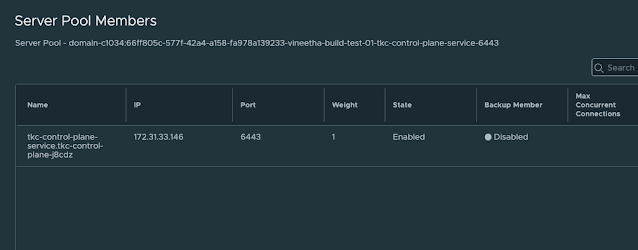

.jpeg)